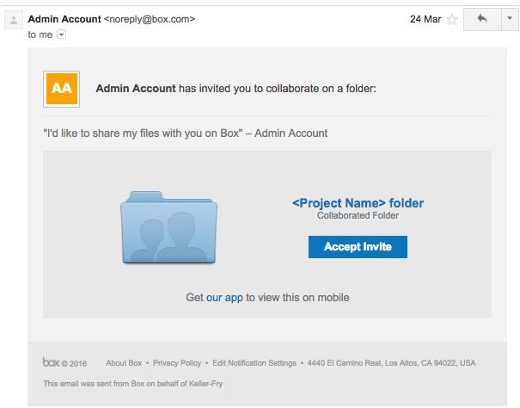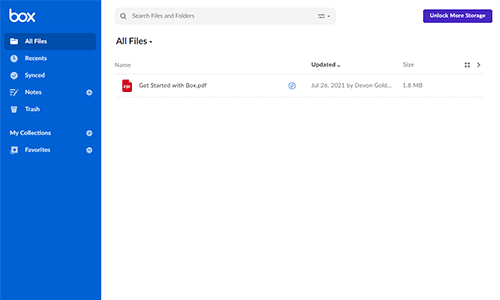Setting Up Your Box Account & Accessing Your Files
We’re excited to announce that we are now collaborating with our clients via Box. Below are a few quick steps to help you set up your account and begin securely sharing documents to help our work together.

STEP 1: RECEIVE AN EMAIL INVITING YOU TO YOUR CONTENT
Here is what the text of the email will look like:
TIP: The account you create will be your own – you can use it however you would like. Information we have shared with you is owned by us, and we will be able to view any changes made, or any files added.
STEP 2: SIGN UP FOR YOUR BOX ACCOUNT
- Enter your name, password, and any other account
- To collaborate, we now require all users to have a strong Box account See the parameters below for what is considered a strong password.
If you already have a password fulfilling these requirements, this should not impact you. However, if you do not, Box will ask you to reset your password before continuing to access our content.
You will need to complete two items to finish setting up your account to share and receive documents from Mercadien:
- We’ve enabled two-factor authentication for all In addition to your username and password, a code will be sent to your mobile device via SMS text to further verify your identity before granting access to Box.
- You will also need to accept Mercadien’s custom terms and
If you need to change where your 2-Factor Authentication code is sent, please complete the following steps below.
- Click on your account icon in the top-right corner of the page, and select Account Settings.
- Under the Account tab, scroll to the 2-Step Verification section.
- Click Enable.
- Select SMS Text Message or Authenticator App and follow the instructions on your screen.
STEP 3: GET STARTED! ALL FILES SHARED WITH YOU WILL APPEAR ON YOUR BOX ACCOUNT.
When you log into Box, please make sure you’re clicking into your Mercadien folder before adding files. You will know you’re in your Mercadien folder because the menu on the left side will be red instead ofblue. Please see the below screenshots for an example.
Thank you for working with us and we hope you enjoy Box as much as we do!
If you have any trouble with your Box account, please contact the partner in charge of your engagement or the Mercadien associate that shared the folder with you.